Test Environment Guide
Test environments provide an isolated space to develop and test Extend integrations without affecting production data or triggering real webhooks. Use test mode to safely validate workflows before deploying to production.
Quick Start
- Enable Test Mode: Navigate to the Developers tab and enable “Test Environment”
- Generate Test API Key: Create a separate API key for test mode
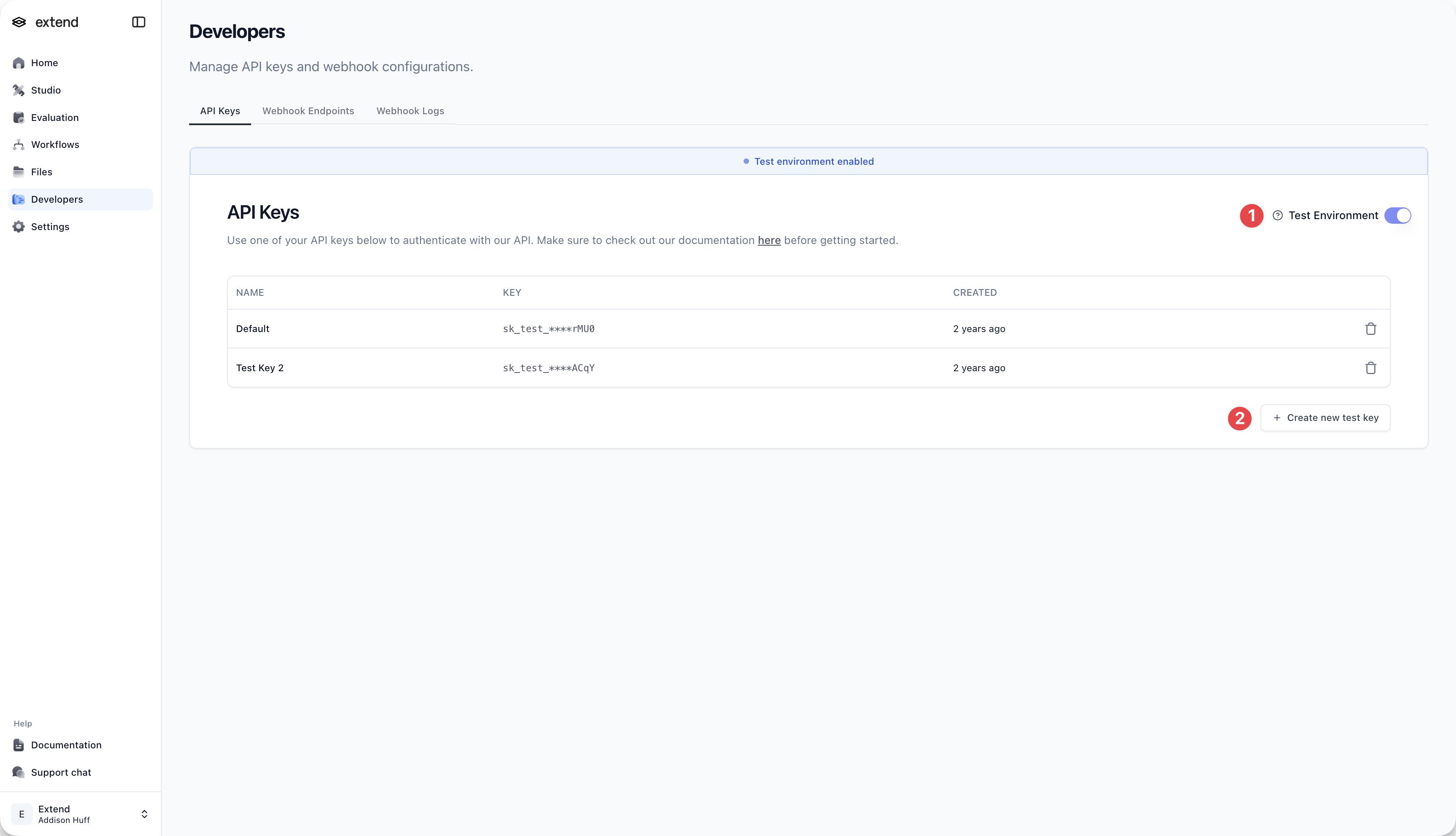
- Configure Test Webhooks: Set up webhook endpoints to receive test events
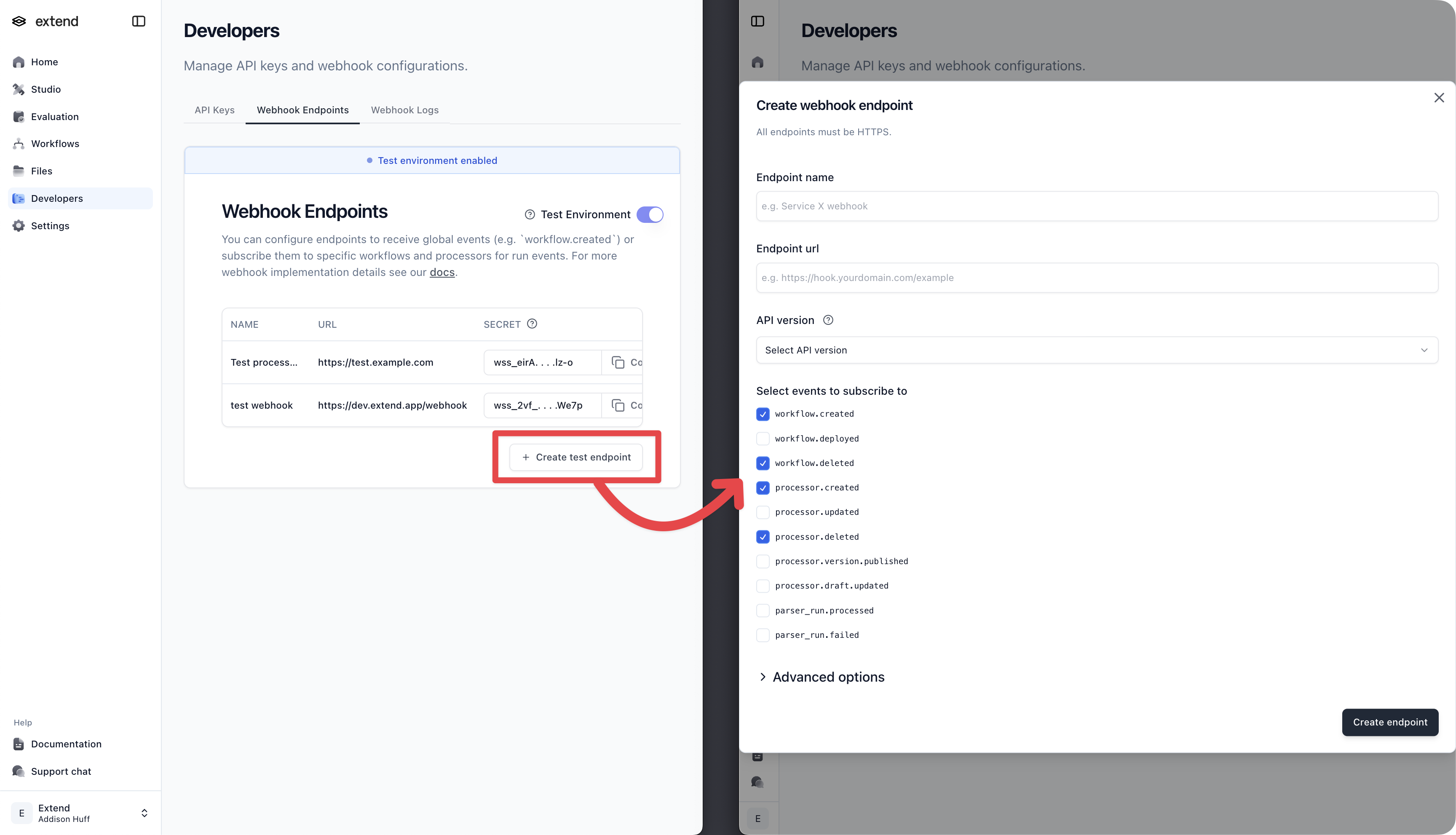
- Subscribe Workflows: Connect your workflows to test webhook endpoints
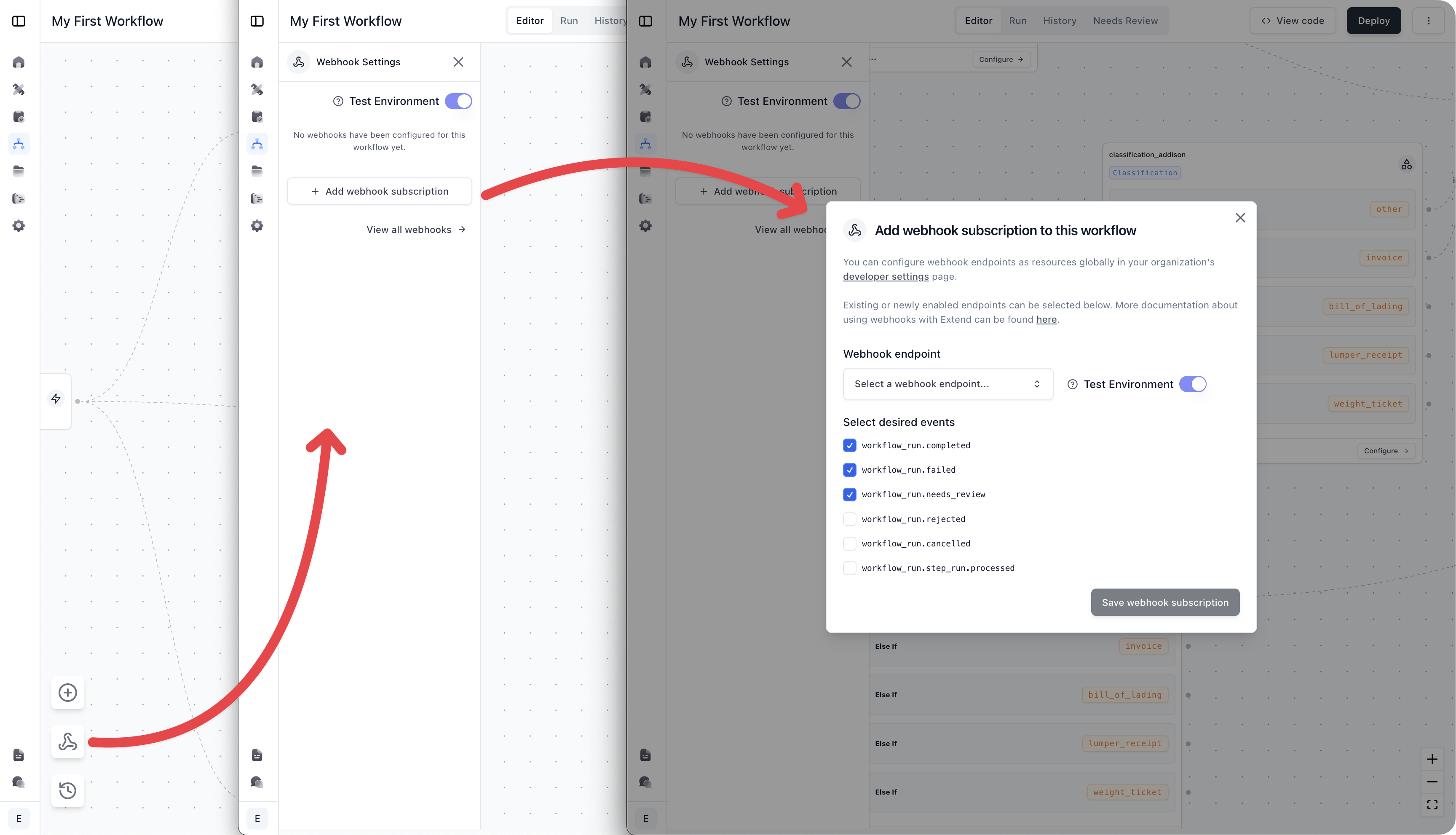
How Extend Test Environments Work
Test API Keys
- Generate dedicated API keys in Developer Settings for test mode
- Test keys automatically route requests to the test environment
Test Webhooks
- Create separate webhook endpoints for test mode
- Subscribe workflows to test endpoints for isolated testing
- Webhooks only receive events with test data
Workflow Testing
- Workflow definitions are shared between test and production environments
- Workflow runs and their data remain isolated to each environment
- Toggle test mode in the UI to run workflows against test data

